|
|
#91 |
|
Grand Sorcerer
           Posts: 6,111
Karma: 34000001
Join Date: Mar 2008
Device: KPW1, KA1
|
One more, almost completely from scratch. I've picked a free ornament, mirrored it, and added the lines as borders. This ornament had very thin lines, and was therefore difficult to work with. Hard to get it to stand out except on a plain background, without resorting to some tricks. The background was created by myself; I didn't have a specific texture in mind. I'll try another one, and then write the tutorial.
Please note that I'm not some sort of expert; I'm just relating what I'm seeing, while experimenting with this stuff. |
|
|

|
|
|
#92 |
|
Groupie
           Posts: 197
Karma: 318144
Join Date: Jul 2013
Location: Well, there will always be a big time delay because I'm not living in the US! And there could be some communication difficulties too because I'm not a native speaker!
Device: Sony PRS-T3S
|
Thanks, but I think it isn't as difficult as you think. PIXLR and, even if I don't know by myself, GIMP certainly too, have a lot of effects and filters you can try out without doing really anything by yourself.
Like I sad before, I only started doing grafic stuff some month ago as I started my fanfiction project and my husband wasn't willing to help with my insane project. He is a wise man, he new it wouldn't stay by only one or two covers to cut for him.  He showed me PIXLR and said 'you can do this for yourself' and I did. Me! Who didn't even cut a picture in frame before, not even talking about actual doing own grafic stuff! So my statment stands EVRYONE CAN DO THAT! You want to try?  MiniMouse |
|
|

|
| Advert | |
|
|
|
|
#93 |
|
Groupie
           Posts: 197
Karma: 318144
Join Date: Jul 2013
Location: Well, there will always be a big time delay because I'm not living in the US! And there could be some communication difficulties too because I'm not a native speaker!
Device: Sony PRS-T3S
|
[Custom Covers] Blanks, Templates - get them, share them, help to modify and create
Hey everyone,
you want to know what this thread is about exactly? All the information you can find here. MiniMouse Last edited by MiniMouse; 09-19-2013 at 03:29 PM. |
|
|

|
|
|
#94 | ||
|
Groupie
           Posts: 197
Karma: 318144
Join Date: Jul 2013
Location: Well, there will always be a big time delay because I'm not living in the US! And there could be some communication difficulties too because I'm not a native speaker!
Device: Sony PRS-T3S
|
Quote:
 Quote:
 And please put the tutorial up here, I think it fits right in here and I'm very interested to learn. I think some things you can't do with PIXLR but maybe some things you can't to with GIMP either. So I have to learn GIMP too in the future AND I will post some tutorial for PIXLR in return myself. BUT maybe we take it slow. I think the last days we were posting in lightspeed.  I can't come up this fast with new covers, not even talking about tutorials. I don't want this thread to be over just after I divided it  Thanks again to theducks for doing this  MiniMouse |
||
|
|

|
|
|
#95 | |
|
Grand Sorcerer
           Posts: 6,111
Karma: 34000001
Join Date: Mar 2008
Device: KPW1, KA1
|
Quote:
 I'm not kidding either. GIMP could do it as the program's actions can be scripted, but I'm not going to try it. Too much work (and I don't know GIMP's scripting language). I'd rather make covers one by one, the way I want them. I don't need hundreds. Mostly, I'll just find the original version of the book itself online, and use that. I just did an experimental one from scratch. I'll try to make the tutorial tomorrow. |
|
|
|

|
| Advert | |
|
|
|
|
#96 |
|
Guru
           Posts: 644
Karma: 1242364
Join Date: May 2009
Location: The Right Coast
Device: PC (Calibre), Nexus 7 2013 (Moon+ Pro), HTC HD2/Leo (Freda)
|
Just wanted to drop a note to say that you have all produced some nice generic covers. Thanks for sharing your work.
Nothing of my own to contribute at this time, but I do have a suggestion. Take a look at Font websites for: dingbats, webdings, ligatures, embellishments, symbols. These are some of the search terms you can find scalable designs under. While most are quite simple, they can include extremely detailed designs (like in the Zentangle). Also, don't overlook different types of creative software's "bits and pieces" that might be directly usable. For instance, many art programs offer brushes which are just small images. Or various effects and/or brushes are mathematical formulas that can be plugged in/exchanged (take a look around DeviantArt.com). 2D and 3D architectural programs and 3D modelling software use libraries of objects. For the sake of ease and data transfer, their is a common object file type extension that they all use (which escapes me at the moment). Anyway, there are probably a lot more sources for parts and inspiration than you've taken a look at so far.Hopefully my comments will provide some hints on where to continue your exploring. |
|
|

|
|
|
#97 | |
|
Groupie
           Posts: 197
Karma: 318144
Join Date: Jul 2013
Location: Well, there will always be a big time delay because I'm not living in the US! And there could be some communication difficulties too because I'm not a native speaker!
Device: Sony PRS-T3S
|
Quote:
For the same reason it is good to have as much kontrast between the used colors in a drawing as possible (if you want different colors to show in an ornament that is). I'm looking forward to new drawings of you to play around 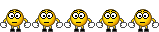 MiniMouse |
|
|
|

|
|
|
#98 | |
|
Groupie
           Posts: 197
Karma: 318144
Join Date: Jul 2013
Location: Well, there will always be a big time delay because I'm not living in the US! And there could be some communication difficulties too because I'm not a native speaker!
Device: Sony PRS-T3S
|
Quote:
 I checked out DeviantArt myself already and have a picture in mind that could probably look great on a cover... just wait and see  MiniMouse |
|
|
|

|
|
|
#99 |
|
Grand Sorcerer
           Posts: 6,111
Karma: 34000001
Join Date: Mar 2008
Device: KPW1, KA1
|
Tutorial: Creating custom covers using GIMP
Please note that this post is a work in progress. I'm updating it as I go. Don't try to follow along before I mark the tutorial as finished, or you might find yourself stranded with a half-finished cover and a tutorial you can't complete. NOTICE: Should someone wish, then they can start and follow the tutorial up to Checkpoint_2. The second part of the tutorial will be posted in the next post. That part will (probably  ) not change anymore except for fixing typo's or maybe some clarification. ) not change anymore except for fixing typo's or maybe some clarification.=== Getting and installing GIMP First, we need to get the software. GIMP is a free, open-source image editor. While it does not have the power of Photoshop, the program is more than capable to handle many tasks very adequately. The terminology between programs such as Photoshop, GIMP and Paint Shop Pro is comparable. All three programs can do what will be described in the tutorial. You can try to follow along using a different program, but you may need to go on an "option hunt" to make it do what is needed. Lastly, my advice would be to install GIMP and its help file in English. I do not know the needed terms even in Dutch, not to mention other languages. You're allowed to try and deviate in any way you wish of course, but it's your own risk  Let's get to it. - Windows: download GIMP at www.gimp.org. Don't forget the help file. - Linux: Install GIMP using your distribution's repository. - Mac: GIMP for Mountain Lion and Snow Leopard. Make sure you download the correct version: 32-bit or 64-bit (seems to only be a choice for Snow Leopard), and pick the latest 2.8.6. Don't forget to download the ZIP with the help files in it. Install GIMP as you would with any software for your operating system. Make sure you install everything (including support for old plugins and Python), as you may want it later. Setting up GIMP After you first start the program, it opens with a gazillion windows... one of the most dreaded and derided interfaces ever created. Since version 2.8 however, that can be fixed. Click: Menu->Windows->Single Window Mode Gimp will now dock all of its seperate parts into one window. After you doubleclick on the title bar, the window will be maximized. It actually looks usable now  The toolbox is on the left, with the toolbox options below it; layers, paths, brushes, gradients and so on are on the right. You can leave the layout like that. It's fine for the tutorial; if you have other preferences, you can change it as you wish. The toolbox is on the left, with the toolbox options below it; layers, paths, brushes, gradients and so on are on the right. You can leave the layout like that. It's fine for the tutorial; if you have other preferences, you can change it as you wish.By default, GIMP displays layer borders as marching ants; it looks the same as a selection, except for a yellowish cast behind the marching ants. I find this very confusing, especially when working with many layers, and it's always the first thing I turn off. Click: Menu->Edit->Preferences Select: Appearance Untick: Show Layer Boundary (both for normal and full screen mode) Also adjust the following preferences in this dialog screen: Select: Environment Set: Minimal number of undo levels: 25 Set: Maximum undo memory: 1 Gigabyte Set: Tile Cache Size: 512 Megabyte Set: Maximum new image size: 512 Megabyte You can set these values higher, if you have a 64-bit computer, a 64-bit operating system, and more than 4GB of RAM. Make sure that the total amount of memory you allocate above is not greater than 75% of your installed total memory. Set: Number of processors to use: 1 for a single core CPU, 2 for dual core CPU's, and so on. Most probably this is already set correctly. Click: Color Management If you have a color managed environment, then you will know what to set in this dialog. If you don't know what these options mean, you don't have a color managed environment. In that case, set them as follows, from top to bottom: - No color management - None - None - None - Untick the checkbox "Try to use system monitor profile" - Perceptual - None - Perceptual - Untick the checkbox "Mark out of gamut colors" - File open behaviour: Convert to RGB workspace These settings will make sure that you're not going to see any weird or unexpected color shifts or get any warnings with regard to color profiles that may be embedded in images you use later. As said, if you need other settings in this dialog, then you will know; you don't "accidentally" set up color management on a computer. All other settings in the Preference dialogue can be set to your liking. For now, you can leave them at the default. Now create a test image: Click: Menu->File->New Leave the dialog as is, and click OK. You should see an image without any boundaries. Close it. Click: Menu->File->Close View Creating a custom cover GIMP is all setup, and ready to go. I'm going to walk you through creating a custom cover. I'm going to suggest textures (or how to make them), colors, and ornaments to use, but you can of course deviate. The tutorial obviously won't change if you choose different colors, ornaments or textures. Here we go... Click: File->New In the dialog that appears, enter the following: Width 1650, Height 2500 Open Advanced Options X-resolution / Y-resolution: 72 dpi Color Space: RGB Color Fill with: White Comment: Wow. I'm creating stuff... Click OK You should now have a very nice white image in the middle of your screen. The layer palette on the right hand side says: "Background". The background is not a normal layer. Wo don't need (or want) it for this tutorial. Do the following: Right-click: "Background", select "Duplicate Layer" (this creates "Background Copy") Right-click: "Background", select "Delete Layer" OK, so now we have a "Background Copy", which is a normal layer. This will become the basis for our custom cover. Double-click: "Background Copy", rename it to "Base Dark" Click: Foreground Color swatch in the toolbox, and select a dark color. I've used 683c00. You can punch that number in the "HTML Notation" box, and click OK. It's very dark brown. Select the Paintbucket from the Toolbox, and click on the white layer. It'll be filled in with the selected color Click: Meny->Layer->New Layer Name the layer "Base Light", and set the Fill Type to "White". Click OK. Make sure the new layer is stacked on top of the previous one. Drag-and-drop the layer in the layer palette if necessary. Now fill the layer: Click the foreground swatch, and select a light color. I've chosen HTML b56800. It's an orangy somewhat lighter brown. Click OK. Click: Paintbucket in the toolbox, and click on the image. Make sure Base Light is active, by clicking on it before filling. Now you should have two layers, Base Dark and Base Light, with the latter one on top. We're going to use the light layer to add lighter parts to the dark layer below. To do so, we'll go and create a layer mask. These layer masks are often misunderstood, or perceived very difficult for the beginner, but they really aren't. They're very simple. If you understand them, a lot of new possibilities will open. A layer mask is effectively what it says: a mask. It works as follows. - Add a layer mask to a layer. - When the mask is completely white, it means that it makes the layer it is on block all layers beneath it. Therefore you can only see this layer, and you can't see what is beneath it. - If you add black to the layer mask, you can "shoot holes" in the layer to which the mask belongs. The layer below the one the mask is on, becomes visible through the black holes. - If you use shades of grey (yeah, yeah, quit giggling already...), you can reveal the layer below more clearly (blacker) or less clearly (whiter). Let's try it. Right-click Base Light, and select Add Layer Mask. In the dialog that pops up, select "White (Full Opacity)" and click OK. You'll notice that you can only see the top layer. Click on the layer mask you just created (the white rectangle just to the right of the layer icon) Click on the Paintbrush tool in the Toolbox. Click on the Foregrond Color swatch and set it to Black. Now paint on the image. As you can see, the darker bottom layer shows through, everywhere you touch the image with the black color. This black color is not added to the image, but to the layer mask. If you look closely, you can see it it in the tiny layer mask rectangle in the Layer Pallette. What we are going to do, is blend dark bottom layer and the top light layer, by using a random pattern of black, white and grey for the layer mask. Right-click on Base Light and select "Remove Layer Mask". This one was just for showing how it works. Click Menu->Layer->New Layer. Set the name to Clouds, and make the layer white. Make sure it is on top of the stack in the layers palette. Select the layer by clicking on it. Click Filter->Render->Clouds->Difference Clouds. In the dialog, click New Seed, and then click OK. Now you should have a black, white and gray cloudy layer on top. We are going to put this layer into a layer mask for Base Light. This will make Base Light show through the Base Dark layer beneath. It's just an efficient way to create a random Layer Mask, so you don't need to start painting with the black brush for hours. Right-click Base Light, and click "Add layer mask". Make it white. Click the "Clouds" layer. Click Menu->Select->All Click Menu->Edit->Copy Click Menu->Select->None (if something such as a brush doesn't work: try this. You may have a tiny selection active somewhere.) You've now created the layer mask, and copied the clouds pattern into the memory. Now we put it into the mask: Right-click the "Clouds" layer, and select "Delete layer" Click the Base Light layer to activate it. Click Menu->Edit->Paste GIMP will create a Floating Selection (Pasted Layer) in the palette. This layer cannot exist on it's own. It must be "anchored". If you don't do anything special, this layer will be anchored to the layer mask that is on the layer which was selected when you clicked "Paste". In our case, this was Base Light. So... Right-click the Floating Selection (Pasted Layer), and click "Anchor Layer". You'll see the layer disappear, and then reappear again inside the Layer Mask. Your image should now have some swirly cloudy brownish look to it. See attachment: "CheckPoint_1". If you click the eye in front of a layer, you can disable and enable it. Disable Base Light, and you'll see a flat, dark brown Base Dark. Disable Base Dark, and you'll see a partial, cloudy (because of the Layer Mask) Base Bright. Some more information about the layer mask is below, which can come in very handy if you want to make specific adjustments to the mask. It's not needed right now, but we (or you) may want or need this later. If you want, you can experiment a bit. SAVE the image, experiment, and then load your previous file again if you wish to do this. - You can paint on the layer, by selecting the Layer rectangle. - You can paint on the mask, by selecting the Mask rectangle. - The Layer rectangle is the left one, the Mask rectangle is the right one. - The one you select will be outlined in white. - You can paint ONLY black/white/grey on the mask. if you paint with another color, GIMP will convert this color into its equivalent greyscale value. - If you wish to see the mask instead of the layer itself while you are painting or adjusting the mask, then press and hold ALT and left-click on the mask. The mask will appear in your image, and will be outlined in green in the layer palette. NOTE: It is possible to make the mask appear, and still have the normal layer active. Left-click the mask to make sure it is active for painting. - If you want to turn the display of the mask off, ALT-leftclick on it again. The same applies: you can turn the display off, while keeping the mask active. To make sure your layer is active, click on the Layer rectangle. Now we're going to give this image a bit of structure. No book is completely flat, except when it's made of plastic. Because Base Dark is a complete layer (Base Light is partly obscured by its layer mask), we're going to use this layer to create the texture. Right-click Base Dark, and select "Duplicate Layer". Double-click Base Dark Copy, and rename it to Base Dark Texture (We are making this copy so you can delete it, and create a different texture if you want to, by re-duplicating Base Dark.) Make sure the layer is directly above Base Dark (but under Base Light), and click on it to make it active. Click Menu->View->Zoom-100%. Click the Eye before Base Light to temporarily disable it. Click Filters->Artistic->Apply Canvas. Choose a direction, and set a Depth between 1 and 5 (certainly not more than 5, or you'll have too much texture), and click OK. You should see that Base Dark Texture now has a texture. (Like... Duuh  ) At least, if you're zoomed in to 100%. ) At least, if you're zoomed in to 100%.Enable Base Light again by clicking on the Eye (first square icon in the layer). Zoom out by pressing CTRL and scrolling down. There you go: a nice canvasy texture. No checkpoint for this, because it's useless: the canvas texture will not show up in a thumbnail image. Next we'll create the top of the spine for the cover. MOAH LAYERZ... Creating the top of the spine You could of course skip this entire section if you don't want to have the top of the spine visible, but hey... we're creating a brown canvas hardcover here, not a paperback. If the latter was the case, you don't need to bother with light and dark, details, textures, or anything: just go for a high-gloss, brightly saturated image you like  On to some spinal surgery... Click Menu->Layer->New Layer. This time, select "Transparency". Call it Spine (or Spinal, if you're into retro-gaming). Make sure it's on top of all the other layers, and select it. Click the Rectangle Select Tool, and select a small strip on the left of th cover, from top to bottom. You'll need to make a guess on how wide the top of th spine would be on a real book. Select the Foreground Color, and set it to a very dark grey. I used HTML 3f3f3f. Select the Paintbucket tool, and click inside the selection. Click Menu->Select->None. Right-click the layer Spine, and duplicate it. Call it Spine Texture. Select the layer Spine Texture. Click Menu->Filter-Artistic->Apply Canvas, and apply quite a heavy canvas texture; around 10or so. Create a new layer. Call it "Trim", and make it transparant. Make sure it is on top, and selected. Click the Rectangle Select Tool. Select a very thin strip, just where the grey spine and brown cover meet. Make sure the selection overlaps a little bit on each. (You can choose Menu->Image->Zoom->100%, to see what you're doing, and stretch the selection left or right.) Click the Paintbucket tool. Set the Foreground color to a yellow/orange color, and fill the selection you just made. Select Menu->Select->None. On the top right, above the Layer panel, decrease the opacity of the "Trim" layer, until the texture beneath shows through. Select Menu->Color->Hue/Saturation to tweak the color, brightness and saturation of the trim. Then click OK See the attechment "Checkpoint_2" to compare where you should now be  The base linen cover is now done, and you could use this to experiment with already, should you wish to. In the next post, it will be detailed how ornaments can be embossed (or rather, on a linen-like cover, braided/embroided). Last edited by Katsunami; 09-19-2013 at 12:01 PM. |
|
|

|
|
|
#100 |
|
Grand Sorcerer
           Posts: 6,111
Karma: 34000001
Join Date: Mar 2008
Device: KPW1, KA1
|
Now that we have the basic linen cover in place, it's time to put some ornaments onto it. We're going to use the "Bump Map" filter that GIMP provides.
A bump map is (in theory) a very simple thing. Imagine you have a flat, plain surface of one single color. You also have a big, metal stamp, with a figure carved into it. Now smash the stamp on top of the surface, and you will indent the figure into it. You can use it like that, but you can also turn the surface over, and you'll have a raised figure. Basically, that's all a bump map is: it's a black and white stamp to indent or raise patterns on a surface. Of course, this will look different on different surfaces; if you use a leather textured surface, or an almost plain color, you can indent or raise a pattern and it will look good. However, on a linen cover, indenting a pattern doesn't look very good because it's not really logical. If you raise the pattern, the structure of the cover will make it look like the pattern is embroided on top of the cover, which does look good (and logical). You can use any pattern, but we're going to use a somewhat classic/antique ornament. I could just give you a complete ornament to download, but I won't do that. We're going to find a free one and create our own, based on that one. This makes sure that I can show you some more tools GIMP has to offer. Getting the ornament An ornament is also often called a flourish. There are many free ornaments to be found on the internet. Just type something like "Free ornaments" or "Free Flourishes" into Google, and you will find a gigantic number of them. I've selected one for this tutorial. It was downloaded from this site: http://www.vectorian.net/free-vintage-vectors.html It is included in the attachments of this post as FreeVintageOrnaments.zip. Download FreeVintageOrnaments.zip from this post, and put it onto your desktop. Extract the file in the ZIP-archive in your preferred manner. The file that is extracted is called FreeVintageOrnaments.eps. Explanation: Vector graphics EPS stands for Encapsulated PostScript. This is a vector image. PostScript is a way to describe how the print on a page should look: it is a vector language. Vector graphics work completely different from the way GIMP works; GIMP is a raster graphics program. The difference is this. When you draw a circle in GIMP, with a radius of 100 pixels, it will be fixed. If you make the document larger or smaller, the circle needs to be resized, which deteriorates the image quality, especially if you resize the document to be bigger. The circle will become blurry. Also, if the circle is not on its own layer, its position is fixed, its color is fixed... everything is fixed, and if you try to change it, the quality will become bad. Vector graphcs work differently: if you draw a circle in a vector graphics program, what actually happens is this: you tell the program: "Draw me a cricle. Put it at coördinates (X,Y), and give the circle a radius of 100 pixels. Use a green pen of thickness 4." See the difference? GIMP knows nothing besides the colors of pixels after it draws a circle, but a vector program (such as Inkscape, or Illustrator) knows everything. "There's a point at (X,Y), from which a circle was created with radius 100, a green pen, and line thickness 4." So, if you resize the document and make it 20% bigger, the program will redraw the circle proportionally bigger, and move it to the correct coordinates to keep the position within the bigger document correct. Note that I said redraw, and not [b]resize[b]. Because the circle is redrawn from scratch, it will not lose quaity. And there we have it: EPS is a way to save these kinds of vector graphics. So, how do we use vector graphics in a program such as GIMP that can normally not use them? There is a way to open EPS files in GIMP, telling it how to has to draw them. This is called rendering. GIMP renders the file once, at the time you open it, using your supplied parameters, and the render will end up as fixed raster image. If you want a bigger render, or a smaller one, without losing quality, you will need to re-open the image, and have GIMP render it again with different parameters. Last edited by Katsunami; 09-21-2013 at 03:27 PM. |
|
|

|
|
|
#101 |
|
Grand Sorcerer
           Posts: 6,111
Karma: 34000001
Join Date: Mar 2008
Device: KPW1, KA1
|
Precaution: Reserved post for tutorial expansion.
Some forums do not allow super-large posts. If this stays unused, a mod can delete it later. RESERVE 2 |
|
|

|
|
|
#102 | |
|
Bujavid tekikin
           Posts: 139
Karma: 40366
Join Date: Aug 2013
Location: Malaysia
Device: LG G3 D855, Samsung Galaxy Note N7000
|
Quote:
|
|
|
|

|
|
|
#103 |
|
Grand Sorcerer
           Posts: 6,111
Karma: 34000001
Join Date: Mar 2008
Device: KPW1, KA1
|
I must start to save these experiments...
I'm now doing the tutorial. Somewhere, over the rainbow.... ehhh.... along the road I'll make that request. Can't promise that it'll be exactly the same though. |
|
|

|
|
|
#104 | |
|
Groupie
           Posts: 197
Karma: 318144
Join Date: Jul 2013
Location: Well, there will always be a big time delay because I'm not living in the US! And there could be some communication difficulties too because I'm not a native speaker!
Device: Sony PRS-T3S
|
Quote:
I want to know how you did the brown linen cover with the ornament from Sefiriot...waiting  ....waiting ....waiting  ...hurry up ...hurry up  MiniMouse |
|
|
|

|
|
|
#105 |
|
Grand Sorcerer
           Posts: 6,111
Karma: 34000001
Join Date: Mar 2008
Device: KPW1, KA1
|
|
|
|

|
 |
«
Previous Thread
|
Next Thread
»
|
 Similar Threads
Similar Threads
|
||||
| Thread | Thread Starter | Forum | Replies | Last Post |
| Help using custom column templates | gabby98 | Calibre | 2 | 07-17-2012 05:24 PM |
| using templates/pyhon and custom columns to extract specific data from tags | smoothrolla | Library Management | 6 | 11-10-2011 05:12 PM |
| Can I modify the name of a custom column? | lunixer | Calibre | 3 | 05-30-2011 01:20 PM |
| Techniques to use plugboards, custom columns and templates | kovidgoyal | Library Management | 0 | 01-26-2011 04:21 PM |
All times are GMT -4. The time now is 06:29 PM.





