Quote:
Originally Posted by BetterRed

Short answer is No.
|
It's what I feared. Sort of like all the spellchecking tools before we popularized the "List-based Spellchecking". :P
Quote:
Originally Posted by BetterRed

Some notes on my usage of Word 2016’s spell checker.
|
Thanks for these ideas.
Quote:
Originally Posted by BetterRed

[indent]Because I dodge in and out of it a lot, I have the Proofing Options panel in the Quick Access toolbar; Alt 9 opens it.
|
When you mess with any of these Spelling/Grammar settings, doesn't Word completely "Recheck the document" from scratch?
Let's say you reached the halfway point, you've been Ignoring on a case-by-case basis. You run into a common "error" clogging up your workflow, so you go into the "Proofing Options" and change a single setting. Every... dang... change... you just Ignored gets reset.
Quote:
Originally Posted by BetterRed

In an ideal world there would be discrete Spelling, Punctuation, Grammar, and Style checkers.
|
LanguageTool has all their corrections organized into classes that you can easily check/uncheck:
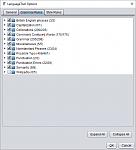
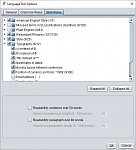 Side Note:
Side Note: This categorization is also a frustrating point in Word's grammarcheck.
When you get a suggestion, you have no idea WHAT rule/category this "error" actually hit, because it doesn't tell you. Look at the screenshot I gave in Post #1 for Word:
Quote:
|
But my indebtedness to at least three writers is of so specific a nature that I cannot allow it to pass unmentioned.
|
Code:
Grammar
so
|------|
|no |
| |
| |
|------|
Okay, so what category is this in so I can ignore that grammar error in the future?
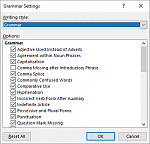
... I have no idea.
So instead, you just have to Ignore one-by-one, the same issue throughout the entire document.
And if you work on older books, non-formal stuff like Fiction, or throw in em dashes/ellipses, or variables (maths)... the false positives are through the roof!
If I saw an annoying false positive in a List-based system, I could just easily skip my eyes to the next category!
Quote:
Originally Posted by BetterRed

I copy/paste the word to the Navigation panel search box (I wish there was context menu option or kb short to do that). The Results tab will show the context for all occurrences of the misspelling. By stepping through the Results items, I can deal with each instance - Change, Ignore or Retype.
|
lol, with book-sized documents, I usually get the "There are too many results to show here".
It should be like Notepad++'s Find All. Just show me the entire list of every occurrence! I don't care if there are 100+!
Quote:
Originally Posted by BetterRed

Tap Ctrl+Home and Alt+Numpad+ to find the next misspelt word.
|
Are these default shortcuts? I tried them on my end and they didn't work.
My Ctrl+Home jumped me near the beginning of the document. And the Alt+Numpad+ inserted an equation.
Side Note: I also went into
File > Options > Customize Ribbon > Keyboard Shortcuts: Customize... (ugh, what a way to bury shortcuts). And I couldn't easily find a "Find Next Misspelled Word". According to a quick search online it may be
Alt+F7... where it's buried in the menus though, no idea.
Why oh why couldn't it be more like Sigil/Calibre's Shortcut pages? Full search + you could easily see what's assigned to what.
Quote:
Originally Posted by BetterRed

[COLOR="Gray"][1] Where did this Refinements word come from! Why replace a 5 letter 1 syllable word with an established usage: Style, with the 11 letter 3 syllable word: Refinements! Has MS been infected by the penchant for prolix that is endemic within the realms of US officialdom.
|
Because "Refinements" is more inclusive! :P
Spelling is the Spelling Police. ("This is an
eror.")
Grammar is the Grammar Police. ("This
are not an error")
Style is the Style Police. ("The Oxford Comma is simpler,
correct, and superior!")
Refinements are the Refinement Police! ("This is some
super duper overly wordy sentence.")
And when you let Word Replace All (heaven help you), it helps you—refine—your writing!

Quote:
Originally Posted by BetterRed

It looks like the Editor Pane goes some way towards my ideal of four separate checkers. But it needs a live internet connection; so, it is only available in Office 365; which I don't have  |
Yeah... cloud-based + subscription-based stuff, no thanks.
And all of the online spellcheck/grammar tools I've run across so far are all one-by-one checkers, and/or have been purchased up/consumed by Grammarly.
Side Note: And Grammarly is horrendous. You can see how the one-by-one annoyed The Digital Reader in his review:
https://the-digital-reader.com/2017/...ing-grammarly/