KOHighlights

KOHighlights is a utility for viewing and converting the
Koreader's history files to simple text, html or csv files.
This is a totally re-written application using the Qt framework (PySide).
The original KOHighlights (using the wxPython) can be found
here.
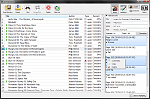

 Usage
Usage- Load items by:
- Selecting the reader's drive or any folder that contains books that where opened with Koreader. This will automatically load all the history files from all subdirectories.
- Drag and drop files or folders. This will load the files and/or all the files inside the folders.
- View the highlights and various info for a book by selecting it in the list.
- Save the highlights to the "Archive" and view them, even if your reader is not connected.
- Merge highlights from the same book that is read in two different devices and/or sync its reading position.
- Double click or press the Open Book button to view the book in your system's reader.
- Save all the selected books' highlights in:
- a text/html/csv file for every selected book or
- a single text/html/csv file with all highlights combined
- Clear the .sdr folders with the metadata or the books in the eReader.
Downloads
Check the latest release on the
Downloads Page.
Read the version history at
App's Page.