The following three patches can be used individually or in any combination:
1. `Custom left & right margins`
The margin adjustment slider has nine settings which allow the left/right margins to be increased by a percentage of the screen width. The increase is in addition to any @page or body margin set in the book by the publisher.
In the unpatched firmware the increments are
0%,
2%,
4%,
6%,
8%,
10%,
12%,
14%,
16%. At the highest setting almost one third of the screen is margin! The
`Custom left & right margins` patch allows these nine values to be changed, the default patched increments are:
0%,
1%,
2%,
3%,
4%,
5%,
6%,
7%,
8%.
2. `Custom kepub default margins`
The KEPUB reader has an extra default left/right margin of 20px (25px on the Glo/Aura) which is added to the margin set in the book and by the adjustment slider. The
`Custom kepub default margins`patch allows the size of this default margin to be changed. The default patched value is 5px.
The following screenshots (Glo, 3.15.0) show a synced KePub with the margin adjustment slider set to minimum:
1. Normal reading mode, without patch.
2. Normal reading mode, patched.
3. Full-screen reading mode, without patch
4. Full-screen reading mode, patched.
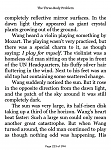

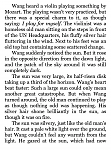

(Note that all screenshots are with the `Fix kepub side bearing font cut-off bug` patch applied, which makes the left/right margins an extra 0.2em larger.)
3. `ePub fixed/adjustable top/bottom margins`
(Note that in some firmware versions there were separate `ePub fixed top/bottom margins` and `ePub adjustable top/bottom margins` patches.)
This patch modifies the built-in EPUB stylesheet to set the top and bottom @page margins to either a fixed number of pixels, or to a variable size depending on the position of the margin adjustment slider. The left/right @page margins are set to zero. The margins set by this patch override the @page margins set in the book by the publisher.
The patch has three options, which can be changed independently:
1. Choose the top margin to be adjustable, or set a fixed size in px.
2. Choose the bottom margin to be adjustable, or set a fixed size in px.
3. Choose the
adjustment multiple, a size in px that the adjustable top/bottom margins change by for each percent of screen width of the left/right margins set by the adjustment slider.
In full-screen reading mode the KEPUB reader sets the top/bottom margins to be equal to the left/right margin, so when you move the adjustment slider all four margins change. The adjustable top/bottom option of the
`ePub fixed/adjustable top/bottom margins` patch adds a similar feature to the EPUB reader. However, unlike the KEPUB reader, the patch affects epubs in both normal and full-screen reading modes.
The images below are each a composite of nine screenshots showing a rectangle drawn to the maximum size available at each position of the margin slider:
1. Normal reading mode, default patch settings (adjustment multiple = 6px.)
2. Full-screen reading mode, adjustment multiple = 7px.
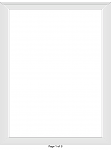

These screenshots were taken from the first page of this test book:
margintest.epub on my Glo with firmware 3.15.0 and the `Custom reading footer style`, `Custom left & right margins` patches (with default patch settings) in addition to the `ePub fixed/adjustable top/bottom margins` patch.
Getting the most out of this patch might take a bit of trial and error, as the best choice of adjustment multiple depends not only on device type but on whether you use normal or full-screen reading mode.
In full-screen mode the adjustment multiple should be about 1% of the screen width (6px for Touch/Mini, 7-8px for Glo/Aura, 10-11px for AuraHD/H2O/GloHD), assuming there is no left/right body margin set in the book.
But in normal reading mode, because of the footer and small built-in top margin, it is impossible to get a value for the adjustment multiple that results in the top/bottom margin being proportional to the left/right at all slider settings unless a body margin is added to the book (which then messes with the proportionality in full-screen reading mode.) A value slightly less than 1% should give reasonable results except at the lowest slider positions.