Quote:
Originally Posted by SameerKanade

For instance, I cannot open an already created EPub file into reading mode, when I click on File followed by clicinkg on the name of the EPub, it opens in the window in a "Developer Mode" but not regular mode,
|
That old view was called "Book View". The developer mode you speak of is called "Code View".
Book View has been taken out, because it was very buggy... and it couldn't be salvaged any more.
If you want to get similar functionality to Book View, KevinH and Diap have created a different tool called
PageEdit:
https://github.com/Sigil-Ebook/PageEdit/releases
What you want to do is:
1. Download the latest version of PageEdit from the link above.
2. Double click the download and it will "extract a folder" called
PageEdit.
3. Move that PageEdit folder to some location you'll remember. Like:
Code:
C:/Programs/PageEdit
4. Open Sigil, and go to
Edit > Preferences > General Settings. At the very bottom, you should see a box that says "Set your preferred alternative external xhtml editor".
Press the
Browse button, and go find that folder you put PageEdit in:
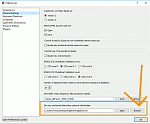
5. Select PageEdit.exe, and then you can press
OK button and get back to Sigil.
6. Now, at the very top of Sigil, you'll see a little button that looks like a pencil writing on paper:
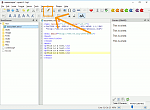
That will open up PageEdit, and now you can use that similar to how to used Book View. When you are done, be sure to X out of PageEdit, and all your changes will get pushed back to Sigil.
Note: PageEdit is also in some growing pains, so give it some time as Kevin and Diap are still working out the kinks.
