I would recommend some additional touches.
First, convert the image to true grayscale (may save some bytes, speed up processing, and avoid adding unwanted colour): Image -> Mode -> Grayscale.
Add a new black layer on top, and change its mode to "Burn" (I think that's the right English name, my Gimp is translated). This will show all the pixels either black or white, everything that's pure white in the image, stays white, but the slightest off-white becomes black. I find this very useful to detect noise and speckles that would be more noticeable in an e-ink screen.

Make sure you select the bottom layer (the image), or add an empty intermediate layer (to make it easier to correct mistakes, compare before/after, etc.), and paint white the areas in the background that should be white. Zoom in if necessary. When in doubt whether a particular spot should be white or not, disable the black layer to see the real image, it should be clearer then.
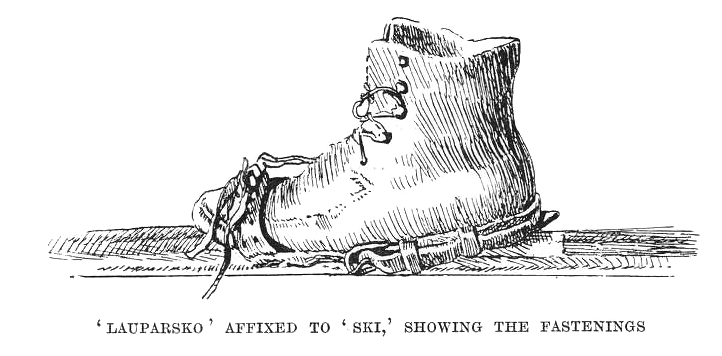
When you are done, disable or delete the black layer and save the cleaned up image.
This is especially useful when you are going to make the background transparent, but in any case it will also save additional bytes (plain speckleless background compresses better).