Quote:
Originally Posted by Kumabjorn

I've just come into this (not the most prolific Calibre user). All I want to do is have my Collections imported to Calibre, so that every book on my Kindle will have the same Collection tag on Calibre. For example; I have a Collection called Finished Books, it would be nice to have those together as a block on Calibre so I can batch delete them at some time when I feel it's becoming too slow. Is something like that possible? Looking through the first post I didn't see anything similar to that.
|
Highlighted in blue from the first post:
Quote:
Originally Posted by meme

Attachment 70198 This Calibre plugin allows you to manage your Kindle collections, margins, and fonts.
Main Features- Works on Kindle DX, 2, 3, and 4 non-touch (but not the Kindle Touch)
- Create collections automatically on your Kindle using Calibre Authors, Series, Tags, custom columns or categories
- Preview changes before saving them
- Customize which collections are automatically created - include or ignore specific collections, add a prefix to sort collections, set minimum books counts, and even rename collections
- Import collections from your Kindle into a custom column in Calibre
- Edit collections on your Kindle with a GUI without needing to use Calibre to store or manage your books
- Modify your Kindle settings including horizontal margin, justification, and fonts
- View a report of your Kindle collections and books - including collections sorted by most Recent, collections and books sorted by Title, books per collection, collections per book, and any duplicate, invalid, or uncollectable books
- The plugin does not modify your Kindle books, or Calibre information when creating or editing collections or settings
- This plugin does not work on Kindle Touch because Amazon changed the way the Kindle manages collections on the Touch. This cannot be fixed by modifying the plugin since the collection information is no longer accessible by users. You may want to contact Amazon and ask them to provide a way to manage your collections without having to edit them using the Kindle..
Create Collections on your Kindle automatically using Calibre data
The first way to manage your collections with this plugin is to create them automatically on your Kindle using the information in Calibre. This is the best approach if you have lots of books in Calibre, especially if they are already tagged or organized.
[was a spoiler]
Import Collections to Calibre from your Kindle
[was a spoiler] - Create a custom column in Calibre to hold your data. See the Custom Columns section of this post for more details.
- Select Import Collections then choose the custom column you want to use.
- Your Kindle collections will be loaded into your column (only for books already in Calibre)
- If you want to update the list, just run Import again and all entries in the column will be updated
- Now you can use Create Collections to create collections from this column (select it in the Customize window) or just use the column to show you what collections are on your Kindle
You can use any of the following types of custom columns: - Comma separated text, like tags (Recommended)
- Text, column shown in the tag browser
- Long text, like comments
- Yes/No
If you want to import the actual books on your Kindle into Calibre, change to the Device view (click the Device icon), then select one or more books and right click on the books and select Add.
Note on Commas and Semicolons: - Since collection names are separated by commas, in order to allow commas in collection names (like "Lastname, Firstname") the plugin temporarily replaces them with semicolon when you Import collections.
- When you use Create Collections to generate collections the ";" will be changed back to a "," on the Kindle.
- If you want to manually edit the collection name in the Calibre column you will need to use ";" instead of a ",".
- If you have a semicolon in a collection name on the Kindle and you import it and export it, it will get converted to a comma.
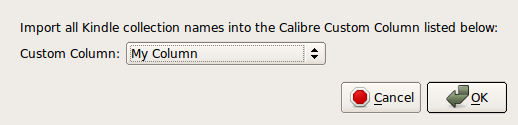
[/was a spoiler]
[/was a spoiler]
|