|
Grand Sorcerer
Posts: 11,741
Karma: 6997045
Join Date: Jan 2010
Location: Notts, England
Device: Kobo Libra 2
|
[Android App] Beta version: Android app to connect as a device to calibre using wifi
Latest version of Calibre Companion: V1.8 23/August.
FAQ sections revised on 22/August.
==============================================
Calibre Companion is an Android app that permits Android devices to connect to calibre as a reading device, as opposed to connecting to the content server. A more complete description of the current release of the app is: Spoiler:
The app connects to calibre as a device without using a cable, instead using wifi. In effect, it replaces the USB cable.
Why is this necessary? Calibre currently supports devices in two ways. The first is by connecting the device to the computer with a USB cable. When a device is connected this way, calibre is in charge. One uses calibre to send books to the device, delete books from the device, etc. The "on device" checkmarks show in the library when using this method.
The second way of connecting is by using calibre#s content server. When connecting this way, the device is in charge. The user taps/types on the device to navigate through calibre's web pages, getting books etc. There is no "on device" indication, either in calibre or on the device.
One problem becoming more and more common with the first method, and a major driver for this app, is that newer Android devices cannot be connected to calibre by a cable. These newer versions of Android (versions 3 and up, Honeycomb, Ice Cream Sandwich, and Jellybean) do not support being connected as a "disk drive", something calibre requires to be able to "see" the device. The app we are developing gets around this problem by connecting to calibre wirelessly (wifi, no cable).
The app currently supports: - Full support of calibre's device interface, including add and delete books, "on device", plugin notification, and automatic conversion.
- Book display on the device grouped by title, author, tags, series, and publisher with first-letter navigation.
- Book display grouped by custom fields.
- Support for calibre's automatic metadata management facility. The app displays metadata supplied by calibre, not the metadata contained in the book's file.
- Launching of reader apps if they advertize their capabilities. It works with (at least) FBReader, Cool Reader, and Adobe reader. Kindle for Android does not play nice, so files to be read with it must be placed in the "kindle" folder.
- Collections (similar to Sony collections, Nook shelves & Kindle collections). The collections will appear in the same way as grouping by tags/series etc. The collections will be managed by calibre similarly to calibre's collection management for Sony devices.
- Simplified driver control in calibre. The driver can be started and stopped using the Connect/Share menu.
- Optional password-protected access and rogue client flood-connection detection.
- Manual IP setup in case the network/wifi router does not support finding calibre automatically or if the device and calibre are not on the same local network.
- Support for Android 2.3 and up.
- Multiple folder format routing.
- The ability to manually specify storage folders to support external SD cards with vendor-specific names.
What is not in the current app: - Detailed/complete metadata display (book details).
- The content server interface.
- Some menus, such as Setup, aren't as pretty as we would like.
- The ability to delete books from calibre companion's database in calibre companion, without involving calibre.
Calibre Companion is available on Google Play. It runs on Android Gingerbread (2.3) and later.
Please make comments or report bugs using the devices MobileRead forum (this forum) (a thread per comment would be good), via private messages to either of us ( chaley or steve_haley), or via email to “calibre_companion [at] MultiPie dot co dot uk”. Be sure to type “MultiPie” (many pies) and not “multiple”. 
Full disclosure: Kovid has started work in calibre to support MTP connection to devices. He isn't yet able to give a delivery date, but he is making progress. Although our app does more than calibre will do over an MTP connection, you might prefer to wait for whatever he produces. If so, again, we won't be offended.
Regarding problems in the beta version:
1) There is a bug in MacOS that causes intermittent problems with connections and sending books. Although the problem is in MacOS itself, a workaround for the problem has been release in calibre 0.8.65.
2) Transferring 1000s of books causes problems. We are working on how to improve this process. NEWS: releases 1.6 and 1.7 contain many changes to ameliorate these issues.
Thank you for your interest and support.
CHANGE LOG: Spoiler:
Version 1.8.1 (24/Aug/2012) Spoiler:
NEW FEATURES: - Added pdf and azw3 to the default extensions
BUG FIXES: - Fixed problem with DB upgrades when the DB had been damaged somehow
Version 1.8 (23/Aug/2012) Spoiler:
NEW FEATURES: - Dramatic performance improvements in searching and grouping
- Performance improvements when connecting to calibre
- Progress bars when uploading metadata to calibre or downloading metadata from calibre.
- Ability to enter arbitrary paths for folders, allowing access to "non-standard" SD cards.
- Notifications during certain database upgrade operations.
BUG FIXES: - Better use of memory when downloading books. Should help devices like the Nook Color.
- Font color problems when choosing folders
- Improved separation of items when grouping, to avoid confusion between items containing commas and items separated by commas.
- Improvements in connection, attempting to avoid spurious connection failure messages.
- Better information in calibre about IP addresses and ports.
- Fixed a problem when sorting by series.
- Indicate on the action bar when grouping is active.
Version 1.7.1 (21/Aug/2012) Version 1.7 (20/Aug/2012) Spoiler:
NEW FEATURES: - Improved function of the back button.
- Dramatically improved performance when not using grouping. (Grouping performance improvements to come.)
- Improved "flinging" performance by displaying covers in the background.
BUG FIXES: - Fixed license verification for older devices when using multiple google accounts.
- Multiple send-book jobs no longer confuse the progress dialog.
- More reductions in memory usage.
- Cleanly disconnect from calibre when the app is exited using the back button.
Version 1.6.1 (18/Aug/2012) Spoiler:
NEW FEATURES:
BUG FIXES: - Fix regression in group-by displays. (sigh. Long days lead to silly mistakes.)
Version 1.6 (18/Aug/2012) Spoiler:
NEW FEATURES: - Grouping is saved and restored
- Book/format folder routing (folder per extension)
- Splash screen on startup while loading books
- Message saying "transfer books now" when library is empty
BUG FIXES: - Total redo of memory management to (one hopes) eliminate the out-of-memory errors when sending books and on display of large libraries.
- Don't force a particular sort when grouping
- Ask for WiFi permissions, something that HTC seems to demand.
Version 1.5 (17/Aug/2012) Spoiler:
NEW FEATURES: - Add error messages for incorrect IP addresses, for example to the content server.
- Book/format folder routing (folder per extension)
BUG FIXES: - Better handle screen rotations when showing progress dialogs.
- More information from the license manager
Version 1.4 (15/Aug/2012) Spoiler:
NEW FEATURES:
BUG FIXES: - Fix regression in IP address handling
Version 1.3 (14/Aug/2012) Spoiler:
NEW FEATURES: - Better IP address and password dialogs
- Multi-level sorting
BUG FIXES: - Fix crash caused by missing covers.
- Make progress bars survive application sleeping
Version 1.2 (13/Aug/2012) Spoiler:
NEW FEATURES: - Attempt to detect connecting to the content server instead of the device handler.
- Prevent WiFi sleeping when connected
- Add the CC version number to the dialog with calibre.
BUG FIXES: - Make transfer and initialization dialogs sticky.
Version 1.1 (12/Aug/2012) Spoiler:
NEW FEATURES:
BUG FIXES: - Fix problems caused by library redisplay while downloading.
- Don't redisplay on every book. See if more books will arrive in time.
- Fix problem with creation of default folder.
FAQ: - The app won’t connect to calibre!
Spoiler:
- First, ensure that you have started the wireless device driver in calibre. Click on Connect/Share, then “Start wireless device connection”.
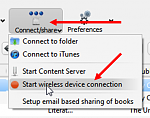
- If the above isn't enough to get you going, then it is possible that your wireless router has disabled multicast or that your firewall does not handle dynamic port assignment. See the next item if your firewall is configured port-by-port. Regarding multicast: this feature is sometimes called multicast-DNS, zero-config, or bonjour. Some Cisco routers have this “feature”. It is impractical for us to provide detailed instructions for all the routers out there. Check the manual for your router to see how to enable multicast.
- If you can’t enable multicast, if your device and the computer running calibre are not on the same local network, or if you are running a firewall that does not handle dynamic port assignment, then you must provide calibre’s IP address to your phone.
First, in calibre, go to the device customization panel for the Smartdevice driver (Preferences -> plugins -> Device interface plugins -> Smartdevice app interface). Check the box "Use a fixed network port". Change the default port number (9090) if you wish. You must not enter the same port used calibre's content server. Make a note of the port number that you use.
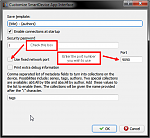
Next, start the wireless driver in calibre. You will then be able to see calibre’s IP address, as shown in the following:
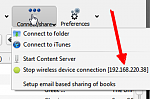
Note the IP address.
Now, enter the IP address on your phone. Click on the “Calibre’s IP address” menu item.

You will see the following dialog.
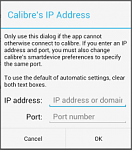
Enter the IP address you noted. Enter the port number you noted in device customization (above) in the port box. If your machine has a domain name, you can (at least in theory) enter that name instead of the IP address. You must always enter both an IP address/name and a port number.
Last: be sure that the firewall you are running allows incoming connections to the chosen port number.
- I have books on my device that don’t show up in calibre. How do I fix this?
- The app connects but then sits there doing nothing. What do I do?
- I want to help get my problems fixed. What do I do?
Spoiler:
The first thing to do is tell us about the problem by any of sending us an email, a private message, posting on this thread, or creating a new thread. We will do what we can to help you, but we can't do much to help if we don't know you are having the problem.
Reporting problems or asking for help in reviews on Google Play is the most difficult for us. Our first problem is contacting you for more info; it isn't easy to find an email address for a reviewer, and in fact might be impossible. The second problem is that other people who might have solved to problem cannot answer at all. The third problem is that we can't be sure that you even want a response and that you might consider us contacting you an invasion of privacy. We are not suggesting that people should not leave reviews, good, bad, or indifferent. Instead, we are suggesting that if you want a personal response from us, there are better ways to go about contacting us than a review.
It could be that we will need a calibre debug log to solve the problem. You can get a debug log by running calibre in debug mode. Start calibre, then click the small down arrow next to preferences as shown in this screenshot.

Click on "Start calibre in debug mode". Let calibre restart and answer OK to the dialog that confirms that calibre is in debug mode. Attempt to connect to calibre. Get to where you are having the problem, then close calibre. You will see a debug log in a new window. An example is
- What does this really app do?
Spoiler:
Calibre currently supports devices in two ways. The first is by connecting the device to the computer with a USB cable. When a device is connected this way, calibre is in charge. One uses calibre to send books to the device, delete books from the device, etc. The "on device" checkmarks show in the library when using this method.
The second way of connecting is by using calibre#s content server. When connecting this way, the device is in charge. The user taps/types on the device to navigate through calibre's web pages, getting books etc. There is no "on device" indication, either in calibre or on the device.
One problem becoming more and more common with the first method, and a major driver for this app, is that newer Android devices cannot be connected to calibre by a cable. These newer versions of Android (versions 3 and up, Honeycomb, Ice Cream Sandwich, and Jellybean) do not support being connected as a "disk drive", something calibre requires to be able to "see" the device. The app we are developing gets around this problem by connecting to calibre wirelessly (wifi, no cable).
- I am a Sony user and I want my collections!
- Why does the sort menu disappear when I select User Categories (collections)?
- How do I add my custom columns to the Group menu?
Spoiler:
Calibre Companion supports grouping on calibre text-type custom columns (text, text like tags, fixed set of values, and built from other columns). To group on such a column, add the column’s calibre lookup key (the word beginning with #, as in #genre) to the app’s list of custom columns to show. You do this by clicking the menu button on your device (usually three dots) and selecting Custom Categories.

Enter the names in the text box shown in the resulting dialog. Be sure to include the leading # character.
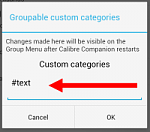
Note: it is not an error if a lookup name you enter does not actually exist in any books on your device. This can happen if you connect to multiple libraries that have differing custom column setups. That said, if you expect to see information when you click on a lookup name in the group menu but don't, check the spelling of the lookup key.
When you add or change the custom column keys, Calibre Companion must rebuild some information in the database. This rebuild process will happen next time Calibre Companion is "restarted", something that because of how android works could be almost any time. If you have a large library this process can take a few moments. You can see a progress indicator by checking the status bar.
- How do I control which book extensions (“formats” in calibre-speak) are transferred when I use calibre’s send-to-device command? How do I change the folder on my device where they are stored?
Spoiler:
Unlike devices that calibre supports by cable, you control in the app which formats are acceptable along with their priority on the device. This helps if you have multiple devices for which you want to use a different list or different priority.
To set up the extensions, click the menu button on your device (usually three dots) and select Select extensions.

Next, scroll through the long list of extensions and check the ones you want calibre to be able to send to your device. Don’t try to order them at this point, it is easier to do in a second pass.
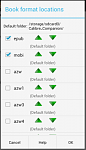
After you have "checked" all the extensions you want to use, it is time to set their priority. This is easiest to do if you close and reopen the dialog, because all the checked extensions will be at the top. So press OK, then reopen the dialog. Now use the arrows to move the selected extensions up and down. The higher an extension, the higher its priority.
You can use this dialog to change the folders where extensions are stored. See the following image of the extensions dialog.
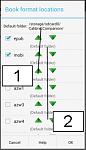
To change the default folder (the one used if no specific folder is chosen for an extension), open the extensions dialog and click where the "1" points. To change the folder for a specific extension, click below the arrows on that extensions line. Number "2" in the dialog image shows where you would click to change the folder for epubs.
If you start changing a storage folder, you will see the following warning dialog telling you that continuing will remove the books from the app (erase its database).

Press the "Change" button if you wish to continue. You will see the following dialog.
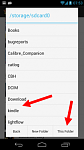
If, for example, you are changing the storage folder for mobi books to the folder used by Kindle for Android, scroll the list of folders until you see the "kindle" folder. Tap that folder to enter into it, then tap the "This folder" button.
In the Kindle for Android case, after having changed the storage folder, to read the books you must manually start K4A. It will import the books you have sent to Calibre Companion so you can read them.
- When I first look at the extensions dialog, it contains only epub and mobi. Why?
- Sending books seems slow
- What does the Delete Passwords menu item do?
- I see a scary warning message when I try to change a storage folder on my device. What gives?
- How do I get Kindle for Android to open my books?
Spoiler:
Kindle for Android is one of the very few reader apps that does not publish to Android the kinds of books that it can open. Because of this, Calibre Companion cannot automatically pass books to it.
You can resolve this problem one of two ways: - Use a different reader app that can open .mobi files. There are several. This will work only if your books are not infested with DRM.
- Set Calibre Companion's storage folder to Kindle for Amazon's books folder. Its name is "kindle". Its location depends on the version of Android you are running.
Important: changing the storage folder will erase Calibre Companion's books database. You will need to send the books again. The books themselves are not deleted from the old location. You should delete those books from your phone once you are sure you have no further use for them.
See FAQ "How do I control which book extensions" above for instructions on how to change the storage folder.
After having changed the storage folder, to read the books you must manually start Kindle for Android. K4A will import the books you have sent to Calibre Companion so you can read them.
- Why is there cat hair in some of the dialogs?
Last edited by chaley; 08-24-2012 at 06:23 AM.
|