So, Iíve finally received my jetBook Color (even though my mom and sisters got it before me!) and am glad that I can be the first to do a quick review of it as I havenít seen anyone do it yet. Iíll go through everything from the main screen to the sections themselves and have corresponding pictures to each. If anyone has questions just shoot and Iíll answer them with pics or videos. Enjoy!!
Casing and Main Screen
The case for the jetBook Color is hard enough to protect it against falls and soft enough to make it feel pleasant to the touch. It also has a unique rigged (almost Louis Vuitton checkered) design instead of a lame matte finish with a strap that flips over and holds the case together. You can stand it up by pulling out a strap inside the case, and even fold it sideways for a panoramic view (Iíll show in later pictures).



You can navigate using the buttons on the lower part of the device, or using the stylus that comes with it. Sometimes you have to double tap to get into a section, I usually click on the section to highlight it and then click the ďOKĒ center key to access it Ė kinda like that way better. Sometimes the touch lags but itís negligible.


The main menu has 6 features: My Library, Recent Readings, Classwork and Homework, Oxford Reading Support, Language and Games, Science and Math, Audio Books and Music, Settings.

 My Library
My Library
This is where you store your books. A great feature is that you can create folders to keep track of where you put your literature. Iíve loaded my professorís PDF to this already and they look awesome, I know my mom loaded her documents for work as well.


There is a 50 State Reading list programmed to mine which has about 70 books which is a nice addition.
 Highlighting:
Highlighting: You hold the stylus to the start point, drag it to the end point, and then select ďMenuĒ when it pops up. Here youíll have the options to: Explain with Oxford, Translate in Dictionary, Translate (in their text translator Ė set to Spanish right now), and Mark for Summary (this is cool bc you can save the text you highlighted for later in a separate section Ė which you can then click the ďMenuĒ key and access.)


The ďMenuĒ key when inside a book will bring up the following menu: Go to Page number, Go to Table of Contents, Text Search, Bookmarks, Show Summary, Change Font Size, Encoding, Book Language, Full Screen, and Help. There would be too many screenshots to have all of them shown here but if everyone wants I can definitely load them up.
 Recent Readings
Recent Readings
Self-explanatory
Classwork and Homework
This section is blocked. I called Ectaco about it and they told me itís only available to schools right now. No biggie, makes the main screen look nice though.
Oxford Reading Support
This is the first section with subsections. Iíll go through each one separately below:
 Oxford English Dictionary
Oxford English Dictionary Ė Here you can look up individual words and it will give you the definitions, parts of speech, examples, etc. You can also have the word pronounced fluently which is great.

 Talking Oxford English<->Spanish Dictionary
Talking Oxford English<->Spanish Dictionary Ė Similar design to the previous section but here you can additionally translate from English to Spanish and vice versa. Fluent pronunciation for both languages.
SAT Preparation Course Ė This is insane. If I had this when I was in high school I would have killed it on the SAT! But since I have to be very neutral with this review Iíll write more about the functionality. Itís split into 6 sections ranging between Words, Critical Reading/Sentence Completion, Writing/Grammar, Writing/Vocabulary, Math/Problem Solving, and Essay Hints. You basically take an endless amount of tests, it tracks your performance so you can see how much better you do on each test, and gives you tips for each section. The letters A, B, and D were missing from my option choices (lol) but they still worked when selected, prob a small bug.
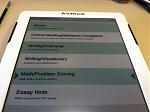

***Looks like I can't upload anymore pics right now so I will post a continued review below***PLEASE DON'T INTERRUPT THE POST BY POSTING YET!!!!