Hi,
This is version 2 of my already released program. I had originally released it as a
reply in a thread, mainly because I thought only a few people would be interested in how my code worked. However, I was surprised that several people actually liked and used the program. As such, I am creating its own thread. (It was also somewhat hijacking the main thread.)
Well, here is my eMonitor program. It uses the web browser for rendering, so it isn't very efficient, but I suppose that it is better than nothing. Tested on Windows 7 x64, Python 2.7.2, wxPython 2.8.
Prerequisites:
Procedure:
1. Download and extract webserver_v2.zip in the attachments section below. Double click the extracted file, and it should open with Python. You should look something like this:
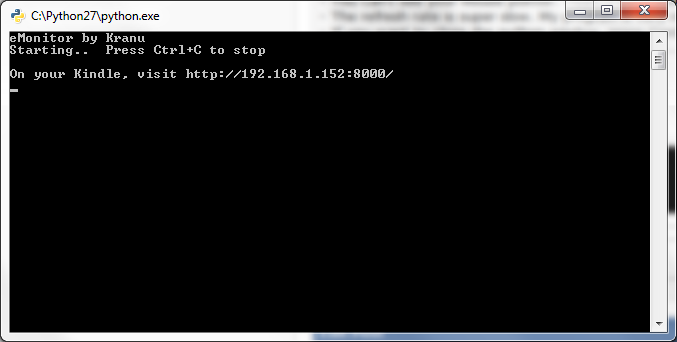
2. Open the web browser on your Kindle. In the address bar, type in the URL displayed in the Python window. If all goes well, you should see the top left area of your computer screen.
 Notes:
Notes:- Your Kindle must be connected to the same WiFi network as your computer.
- You must allow Python through any firewall on your computer.
- The script uses an HTTP server on port 8000. If for some reason you don't like the number 8000, or some other program is using that port, you can change it somewhere near the top of the program.
- As of version 2, the program automatically detects your IP Address for you. However, if something goes wrong, you can manually find your IP Address.
New in version 2:- Changed image dimensions to better fit screen (Thanks Mario1up)
- Automatically detect IP Address (Thanks pconwell)
- Switched from PNG to grayscale JPG for smaller file size